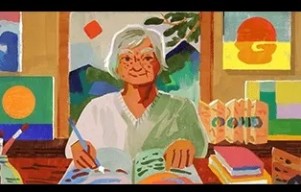iOS 8's public release is only two days away (Sept. 17), but for those of you looking for a sneak peek at the update's new look, you're in luck.
If downloading the last developer edition, iOS 8 Gold Master (GM), is too much for you, there is an alternative: iOS 8 wallpapers. Graphic designer Jason Zigrino and Apple blogger Benjamin Tourin have teamed up to release 15 new iPhone wallpapers taken straight from GM, giving your device that new iOS look even before the software becomes available.
Check out this link to get your taste.
With the highly-anticipated arrival of iOS 8 just around the corner, now is the last chance to mae sure you're prepared. Although it may seem as simple as downloading the latest update, there are some steps you should take before switching your iPhone or iPad to iOS 8.
Here are Know Your Mobile's five tips to ensure you're ready to download:
1.) Check to see if your device is iOS 8 capable
The only device that didn't make the final list for compatibility is the iPhone 4, as the update is available for users of the iPhone 6, iPhone 6 Plus, iPhone 5S, iPhone 5, iPhone 5C, iPhone 4S, iPod touch fifth-gen, iPad 2, iPad Air, iPad mini with Retina Display, iPad mini, iPad 4, and iPad 3.
2.) Make sure you have enough space for the update
iOS 7 required 700MB of space and while its unknown how much its successor will require, you can be sure its going to be similarly large amount. Apple will prompt you before downloading if you do not have enough space, so either way you will either have to get rid of some unnecessary apps, photos, music/TV shows/movies or other data you might not need right on your device (there's always iCloud).
3.) Is your device running iOS 7.1.2?
To update to iOS 8, you'll likely need to be up to date with the latest iOS 7 version, meaning you won't be able to switch unless you're running iOS 7.1.2.
4.) Do you have the latest version of your apps?
If you don't want to lose your app or its data, make sure they are up to date. This will also ensure you get the most out your apps in iOS 8, as they will have been tinkered with for iOS 8 integration.
5.) Back up your device!
This is the most important step you need to take before updating. While everything is done to ensure the transition to iOS 8 goes smoothly, major updates can go awry. To back up, simply follow these steps:
a.) Connect your iPhone or iPad into your Mac or PC and open iTunes.
b.) Select your device under Source and select "Summary."
c.) Under "Backups" select "This Computer" and then "Back Up Now."
Now you're ready to go!